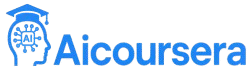AI Automation with Make.com & Zapier full Syllabus





Introduction to AI Automation
What is AI Automation?
AI automation is the process of using artificial intelligence to automatically perform tasks that would otherwise require human effort. It combines the power of AI decision-making with workflow automation to build smarter systems. These systems can run tasks in the background, without supervision, saving time, reducing errors, and scaling productivity.
From sending emails, updating spreadsheets, generating leads, or posting on social media – AI automation can handle repetitive tasks across tools and platforms.
Why Automation Matters Today
In today’s fast-paced digital world, businesses and individuals are surrounded by apps and platforms. Managing them manually takes too much time and energy. AI automation helps:
- Save time on repetitive tasks
- Improve accuracy and reduce human error
- Increase productivity
- Integrate apps without coding
- Scale business operations effortlessly
That’s where tools like Make.com and Zapier come into play. They act as bridges between different platforms and automate workflows without needing to write code.
Overview of Make.com and Zapier
Make.com (formerly Integromat) and Zapier are two of the most powerful no-code automation platforms. They help connect multiple apps and services so that data flows smoothly from one to another.
- Zapier works on the concept of “Zaps” (triggers and actions). It’s user-friendly and supports over 6,000+ apps.
- Make.com works with “Scenarios” and offers more visual, modular automation. It’s preferred for complex workflows and advanced logic.
Use-Cases You Can Automate with AI
- Automatically add new leads to CRM from Google Forms
- Send AI-generated email responses from ChatGPT via Gmail
- Generate blog post summaries and publish to WordPress
- Auto-send WhatsApp messages on new eCommerce orders
- Post scheduled content to Instagram, Facebook, and LinkedIn
- Detect sentiment from customer emails using AI and create tickets in Help Desk
Who Should Learn AI Automation?
This skill is useful for:
- Digital marketers
- Freelancers
- Small business owners
- Startups
- Coaches and educators
- YouTubers, bloggers, content creators
- Virtual assistants
- Sales and CRM professionals
How Zapier Works: Step-by-Step Breakdown
Understanding Zapier
Zapier is a user-friendly platform that helps you create automated workflows called “Zaps.” A Zap is simply a connection between two or more apps, where an event in one app (called a trigger) causes an action to happen in another app.
For example:
- Trigger: New email received in Gmail
- Action: Add sender details to a Google Sheet
With Zapier, you don’t need to write any code. You just select apps, choose actions, and customize how data flows.
Step-by-Step Guide to Create Your First Zap
Step 1: Create a Zapier Account
Visit zapier.com and sign up. The free plan allows you to create basic Zaps with limited runs per month.
Step 2: Choose Your Trigger App
Click “Create Zap” and choose the app where the trigger will happen – e.g., Gmail, Google Sheets, Typeform.
Then, define the exact trigger event. For Gmail, it might be “New Email Matching Search.”
Step 3: Connect Your Account
Zapier will prompt you to log into the app you selected. This allows Zapier to fetch real-time data.
Step 4: Choose the Action App
Now choose the second app where the action should occur. For example, Google Sheets if you want to add new row data.
Then, define what action should happen – like “Create Spreadsheet Row.”
Step 5: Map the Data Fields
Zapier will now ask you to map which data from the trigger app goes into which fields of the action app.
Example:
- From Gmail: Sender Name → To Google Sheets: Column A
- From Gmail: Email Body → To Google Sheets: Column B
Step 6: Test Your Zap
You can send a sample to make sure everything works. Zapier will test the connection and show you the result.
Step 7: Turn Your Zap On
Once your test is successful, turn the Zap ON. From now on, this process will run automatically in the background.
Getting Started with Make.com: Visual Automation Powerhouse
Introduction to Make.com
Make.com (previously known as Integromat) is a powerful no-code automation platform designed for people who want more control and customization in their automations. Unlike Zapier’s linear Zaps, Make.com gives you a visual flowchart-based editor, which is perfect for multi-step, complex workflows involving multiple apps and conditions.
If you’re someone who likes building advanced automation logic without coding, Make.com will feel like a drag-and-drop paradise.
Understanding the Basics
Make.com uses “Scenarios” instead of Zaps. A scenario is a flow that starts with a trigger and then executes a series of modules (actions or filters) based on logic you define.
A simple scenario could look like this:
- Watch new row in Google Sheets
- Send data to ChatGPT to summarize
- Create a summary document in Google Docs
- Email the summary to a team
The visual editor lets you see every step, add branches, insert filters, delay executions, and even use routers to create multiple paths in one automation.
Creating Your First Scenario
Here’s how to build a basic scenario on Make.com:
Step 1: Sign Up and Create a Scenario
Go to make.com and create an account. Click “Create a new scenario” and choose the first app to trigger your workflow.
Step 2: Choose the Trigger Module
Let’s say your trigger is “Watch new rows” in a Google Sheet. Make.com will prompt you to connect your Google account and select the spreadsheet.
Step 3: Add Action Modules
Next, add an action module – for example, sending the row content to OpenAI’s ChatGPT module for processing. You can add another module to send the output to Gmail or store it in a database.
Step 4: Configure Each Module
Make.com gives you advanced control for every step. You can:
- Set conditions (only run if value X exists)
- Insert functions to manipulate data (format dates, split text, calculate totals)
- Filter records by custom logic
Step 5: Run the Scenario in Real-Time
After building your scenario, click “Run once” to test it. You’ll see how data flows step-by-step through the modules. If everything looks good, activate the scenario to run it on a schedule or in real-time.
Why Choose Make.com Over Zapier?
While Zapier is easier to start with, Make.com is better suited for:
- Complex workflows with more than 2 steps
- Visual thinkers who prefer a flowchart layout
- Automations involving conditions, branching, and loops
- Handling large volumes of data
- Working with advanced APIs and custom webhooks
Make.com is like having a professional-level automation control panel that doesn’t require coding but gives you almost coding-level flexibility.
Real-World Use Cases with Make.com
- Monitor incoming form responses → clean data → categorize → store in CRM
- Collect Instagram mentions → analyze sentiment → send alerts to Slack
- Automatically create reports → convert to PDF → upload to Google Drive
- Generate weekly summaries with ChatGPT → send to your team every Monday
Advanced Make.com Features: Routers, Iterators, Webhooks, and AI Integration
Routers – Create Multiple Paths in One Scenario
A Router in Make.com acts like a fork in the road. It allows your automation to split into different paths depending on conditions.
Example Use Case: A new lead fills out a form. If the lead is from India, send details to an Indian sales rep. If from the US, send to a US team.
How to Use:
- Insert a Router after your trigger module.
- Create multiple routes (paths).
- Add filters to each route based on your conditions (e.g., country = India).
- Add specific modules/actions under each route.
Iterators – Loop Through Items in a List
Sometimes, the data you receive isn’t a single item but a list — like multiple rows, image URLs, or product names. Iterators break these into individual parts and process each one separately.
Example Use Case: An eCommerce order includes multiple items. You want to create separate invoice lines for each item.
How to Use:
- Add an Iterator after your trigger module.
- Connect the array or list field to it.
- Add the actions you want to perform on each individual item.
Webhooks – Make Real-Time, External Triggers
A Webhook is a way to let an external app push data into your Make.com scenario in real time.
Example Use Case: You have a custom form on your website. When someone submits it, you want to instantly create a new lead in your CRM.
How to Use:
- Start your scenario with the Webhook module.
- Make.com gives you a unique URL.
- Paste this URL into your external app or form builder (like Elementor or Pabbly).
- Whenever that form is submitted, data is sent to Make.com instantly.
Filters – Add Conditions Between Steps
Filters allow you to run or skip modules based on defined logic. They’re placed between modules and are essential for decision-making inside your scenario.
Example Use Case: Only send an email if a new order is over ₹10,000.
How to Use:
- Click the small circle between two modules.
- Add a filter and define the condition (e.g., order amount > 10,000).
- If the condition is not met, the next module will be skipped.
Functions – Transform Data on the Fly
Make.com offers over 100+ built-in functions to manipulate text, dates, numbers, and even arrays.
Example Use Cases:
- Capitalize the first letter of a name
- Extract domain name from email
- Convert timestamps into readable format
- Add days to a date field
Integrating ChatGPT in Make.com: Building Smart AI-Powered Workflows

Introduction to ChatGPT in Automation
ChatGPT (from OpenAI) is a powerful language model that can understand prompts, analyze information, and generate intelligent text responses. When integrated into Make.com workflows, it acts like a “thinking assistant” that can process data, summarize text, write content, draft emails, classify messages, or even simulate conversations.
Instead of just moving data between apps, you now have the power to process, analyze, and generate intelligent content on the fly.
Why Use ChatGPT in Automation?
Here are a few powerful reasons:
- Analyze customer feedback and summarize insights
- Generate automated replies to inquiries
- Rewrite or enhance product descriptions dynamically
- Generate social media captions from blog content
- Create daily reports using structured data
- Summarize lengthy text responses into bullet points
- Convert raw data into clean, natural English for reports
ChatGPT is not just automation – it’s intelligence within automation.
How to Connect ChatGPT (OpenAI) in Make.com
To use ChatGPT, you’ll need an OpenAI API key and an understanding of prompts.
Step-by-step:
- Create an OpenAI Account
Sign up at https://platform.openai.com/ and go to the API section. - Generate Your API Key
Under “API Keys,” click “Create new key.” Copy and save it safely. - In Make.com
- Search and add the “OpenAI” module.
- Choose the “Create a completion” or “Chat” module.
- Connect your OpenAI account using the API key.
- Write the Prompt
Now define what prompt you’ll send. This can be static text or dynamic data passed from previous modules.
Example 1: Summarize Customer Support Tickets
Workflow:
- Trigger: New row in Google Sheet (customer ticket)
- Send ticket text to OpenAI module with this prompt:
"Summarize this customer query in 2 lines: {{ticket_text}}" - Store the summary in a new column of the same Google Sheet
- Send a Slack message to support agent with the summary
This reduces support load and lets your team act faster with clear summaries.
Example 2: Create Social Media Captions from Blog Content
Workflow:
- Trigger: New blog published in WordPress
- Extract the blog title and intro paragraph
- Prompt to ChatGPT:
"Write 3 catchy Instagram captions for this content: {{blog_excerpt}}" - Output is posted automatically via Buffer or Meta API
This turns every new blog into content-ready social media posts.
Combining Multiple AI Tools in Make.com Workflows

Introduction
Once you’ve integrated ChatGPT into Make.com, the next level is combining multiple AI tools to build deeply intelligent workflows. These advanced automations don’t just process text — they see, hear, translate, classify, and create multimedia content automatically.
Thanks to Make.com’s flexibility, you can connect various AI APIs such as:
- OpenAI – for ChatGPT, embeddings, and moderation
- D-ID – for avatar video generation
- ElevenLabs – for ultra-realistic text-to-speech voiceovers
- Google Cloud Vision – for image recognition
- Hugging Face APIs – for sentiment analysis, translation, classification
- Stability AI / DALL·E – for image generation from text
By combining them, you unlock automation that behaves more like a creative team than a simple workflow.
Real-World Examples of Multi-AI Workflows
1. AI-Powered Social Media Creator
Imagine publishing a blog post and instantly generating an Instagram-ready content pack.
Workflow:
- Trigger: New blog article added to Google Docs
- Step 1: Send blog summary request to ChatGPT
- Step 2: Send summary to an image generator like DALL·E or Stability AI
- Step 3: Generate a voiceover for the caption using ElevenLabs
- Step 4: Upload the final image + caption + voice file to Google Drive
- Step 5: Schedule the post via Meta’s API or Buffer
This replaces the need for writers, designers, and editors working separately.
2. Smart Email Sentiment & Response System
You can also create a smart email assistant that reacts emotionally to messages.
Workflow:
- Trigger: New email arrives in Gmail
- Step 1: Extract the email body
- Step 2: Send it to a sentiment analysis API (e.g., Hugging Face)
- Step 3: If positive → Send a thank-you message using ChatGPT
- Step 4: If negative → Alert the support team on Slack and send a personalized apology
This setup improves customer experience and speeds up emotional support replies.
3. Language Conversion + Voice Narration
Here’s an example that handles language translation, improves the tone, and narrates it.
Workflow:
- Trigger: New Hindi testimonial received in Google Form
- Step 1: Translate it to English using Google Translate API
- Step 2: Enhance the tone and structure with ChatGPT (“Make it engaging in a storytelling format”)
- Step 3: Use ElevenLabs to create a voice narration
- Step 4: Send the voice file to your podcast app or website
Perfect for multilingual businesses or content creators turning user stories into audio clips.
Automation Scheduling, Monitoring, and Error Handling in Make.com
Introduction
Building smart automation is just the beginning. To make your Make.com workflows stable and reliable in real-world use, you must learn how to schedule scenarios, monitor executions, and handle errors gracefully. This ensures that even when things go wrong — your automations don’t completely stop or break down silently.
This final page will help you convert your powerful automations into dependable systems that can run 24/7 without supervision.
Scenario Scheduling – When and How to Run Workflows
Each scenario in Make.com can run based on different scheduling modes depending on your use case:
- Instantly (Real-Time)
Use when you’re working with Webhooks or triggers that need immediate execution — such as a form submission or API call. - Every X Minutes/Hours (Polling)
Ideal for checking updates like new rows in a Google Sheet or new items in an RSS feed. - Specific Time & Day (Scheduler Module)
Use the built-in “Schedule” module when you want the workflow to run at fixed times — e.g., “Every Monday at 9 AM.” - Conditional Scheduling
You can even use filters and logic modules to skip or delay automation based on custom rules.
Best Practice: Avoid polling too frequently unless required — it can consume more operations and reduce efficiency.
Execution History & Monitoring
To keep an eye on your automations, Make.com offers execution logs where every scenario run is recorded in detail.
Here’s what you should do regularly:
- Review execution logs – Check past runs to see what data passed through each module.
- Set up email notifications – You can receive alerts for failed executions.
- Use the “Run Once” button – Before activating any scenario permanently, run it once and check all modules for accuracy.
- Tag and name your modules properly – It helps a lot when debugging or updating a large scenario.
Monitoring gives you full visibility into what’s happening, even if you’re not online when something breaks.
Error Handling – Make Your Scenarios Crash-Proof
Errors can happen — like a missing value, an app connection issue, or a timeout. If not handled properly, they can stop your entire workflow.
Make.com offers Error Handlers to catch and respond to these issues without breaking the entire scenario.
Common Types of Errors:
- Authentication failure
- Missing or null values
- Module timeout or connection loss
- Invalid input formatting
- Third-party API errors
Solutions:
- Set Error Handlers on Modules
You can create a branch that runs when a module fails and handles the error gracefully — like sending a Slack alert or logging the issue in Google Sheets. - Use Default Values or Conditions
If a field is missing, provide a default fallback value using built-in functions likeempty()orif(). - Split Complex Scenarios
Break your logic into smaller, testable segments. This makes it easier to isolate and fix problems. - Retry Settings
You can tell Make.com to retry failed executions automatically after a short delay.
Maintenance and Optimization Tips
- Audit usage monthly – Clean up unused or outdated scenarios
- Duplicate before editing – Always keep a working backup before making big changes
- Label modules and routers clearly – This saves hours when you revisit after weeks or months
- Limit nested routers or iterators – They can cause complexity if not clearly designed